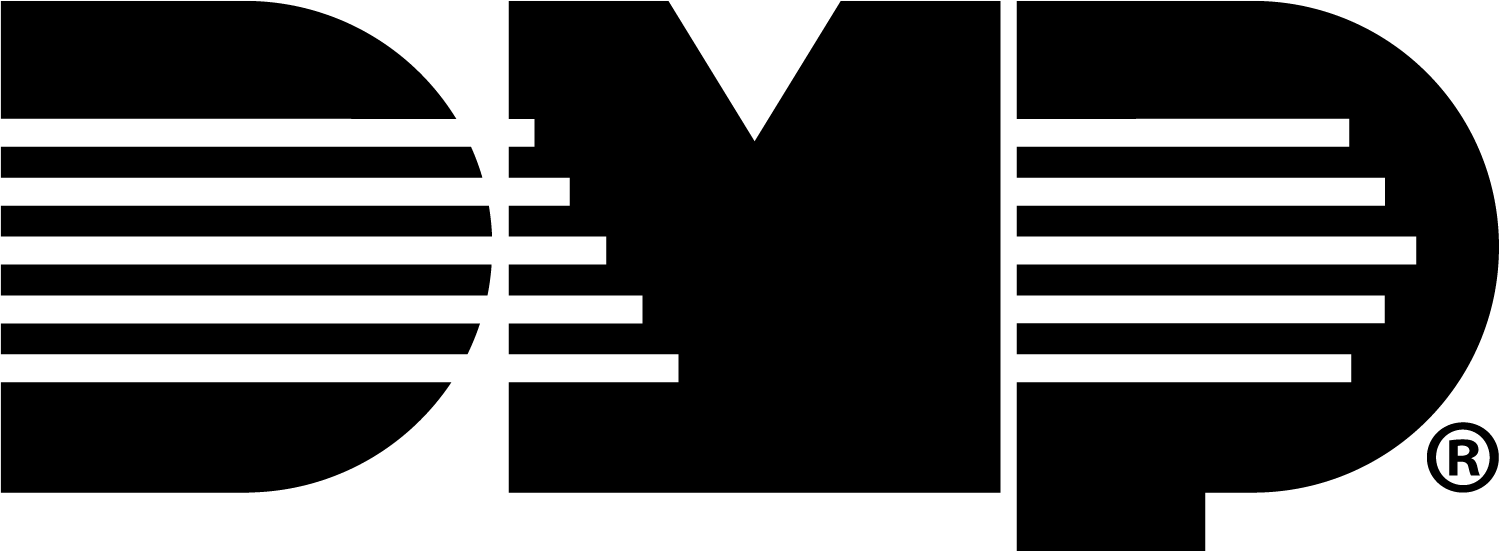Dealer Admin (X1 to XR)
Use Dealer Admin to set up and manage X1 to XR communication.
Connect an X1 to an XR
Before connecting an X1 site to an XR system, ensure the XR panel is programmed with areas in Dealer Admin.
Complete the steps below to connect an X1 site to an XR system to communicate with each other.
Note: Go to Network Options in XR Programming and ensure the XR/X1 Communication toggle is turned ON. Locate the XR panel serial number and save it, so you can enter it later to connect to the X1 site.
Navigate to dealer.securecomwireless.com
Go to Customers and select the X1 site you want to connect to the XR system.
At the top of the screen, select Edit.

At XR Communication, select the toggle to enable the X1 site to be connected to the XR system.
.png?inst-v=c5f9fe47-8d85-48de-afe3-a08fe266f210)
At XR Serial Number, enter the serial number of the XR panel you want the X1 site to communicate with.
.png?inst-v=c5f9fe47-8d85-48de-afe3-a08fe266f210)
At X1 Site Passphrase, select Copy Passphrase. The passphrase automatically generates and cannot be edited. Dealer Admin automatically programs the passphrase in the XR panel.

Select Save.
.png?inst-v=c5f9fe47-8d85-48de-afe3-a08fe266f210)
Add an App User
Enable Admin authority for Virtual Keypad app users to manage users, groups, and profiles across all systems by completing the following steps:
Go to dealer.securecomwireless.com.
Go to Customers and select the Customer.
Go to App Users and select the Add icon.
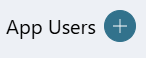
Enter the user’s Email, First Name, and Last Name.
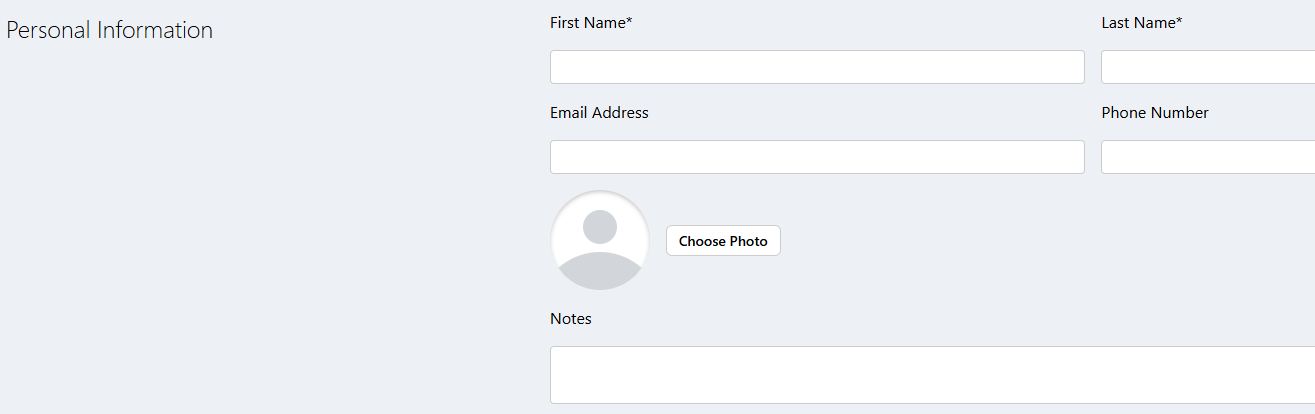
In the drop-down menu, select Administrator as the user’s Authority Level.
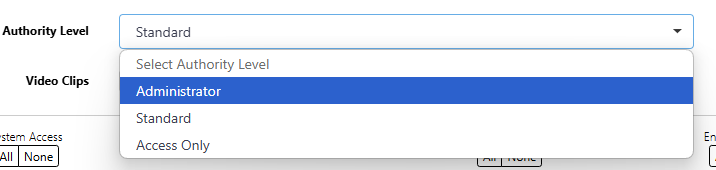
At the top of the screen, select Save.
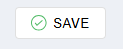
Edit an App User
At App Users, select the User.
At the top of the screen, select Edit.
At Authority Level, select Administrator in the drop-down menu.
At the top of the screen, select Save.