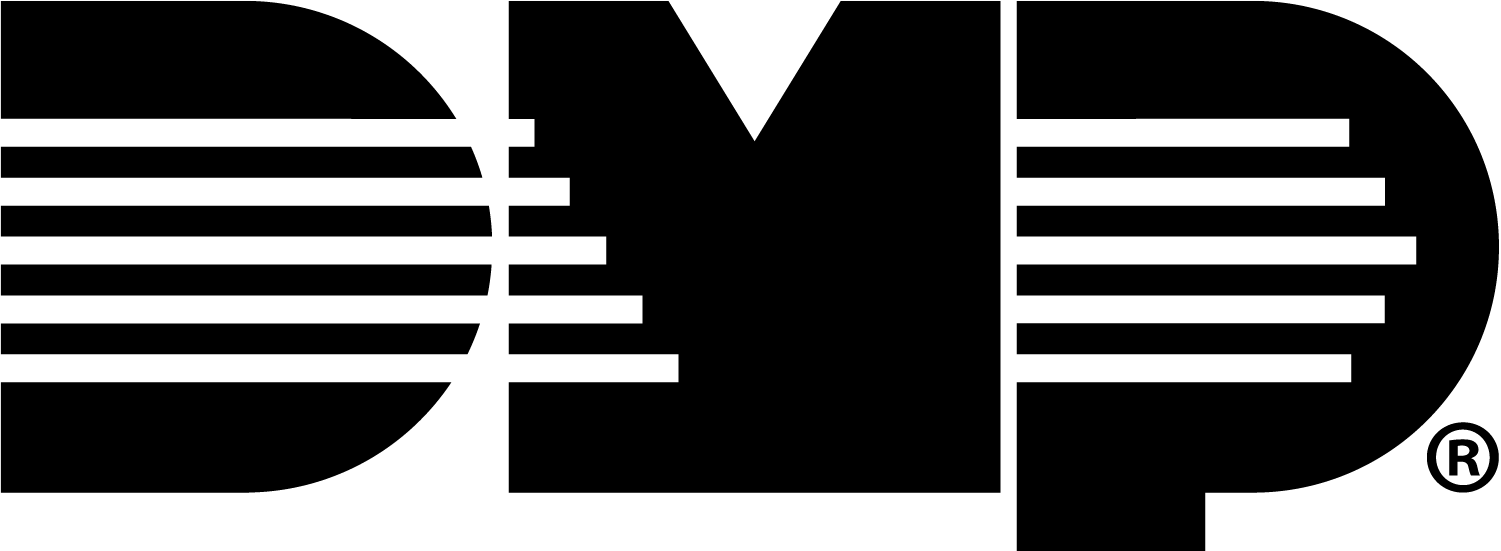XR to XR
To connect multiple XR Series panels to communicate with each other, use Dealer Admin to set up the Host and Sub Panels.
Host Panel Programming
Navigate to dealer.securecomwireless.com.
Go to Customers and select the system you want to be the host panel (the panel that is programmed to connect to all other panels).
In Programming, go to Device Setup and select + Add Device.
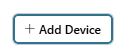
Add a Device Number and a Device Name.
Note: You cannot program Device 1 as an XR Series panel. Keypad Bus device numbers and LX-Bus device numbers are available to use for an XR panel connection.

At Device Type, select XR Panel.
Note: This option is only available if your panel is updated to firmware Version 231. All panels require firmware Version 231 to communicate with each other.
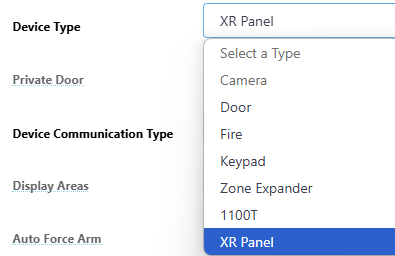
The Device Communication Type automatically populates as Network.
Note: Connect all panels to the same network for them to communicate with each other.
At Serial Number, type in the serial number for the panel you are wanting to connect to. The serial number is located on the panel PCB.

Go to Network Options and complete the following fields:
At 734N Listen Port, enter the port number. The default is 2002.
At 734N Passphrase, enter an 8-16 alphanumeric passphrase that is the same as the 734N Passphrase programmed in the 734N or 734N-WiFi.
At XR/X1 Communication, ensure the toggle is ON.
At XR/X1 Passphrase, enter an 8-16 alphanumeric passphrase that is the same passphrase that is programmed in each XR or X1 site.
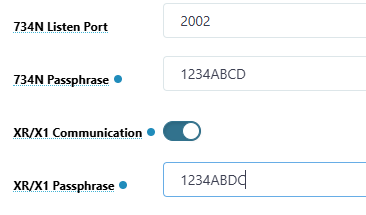
At the top of the screen, select Send All Changes to save the programming changes.
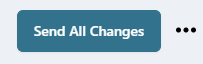
Sub Panel Programming
Go to Customers and select the system you want to be the sub panel (the panel that will connect to the host panel).
In Programming, go to Network Options and complete the following fields.
At 734N Listen Port, enter the port number. The default is 2002.
At 734N Passphrase, enter an 8-16 alphanumeric passphrase that is the same as the 734N Passphrase programmed in the 734N or 734N-WiFi.
At XR/X1 Communication, ensure the toggle is ON.
At XR/X1 Passphrase, enter an 8-16 alphanumeric passphrase that is the same passphrase that is programmed in each XR or X1 site.
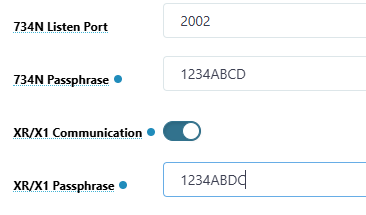
At the top of the screen, select Send All Changes to save the programming changes.
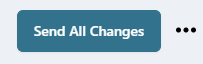
Best Practices
Each individual panel should fully programmed before connecting to another panel, including their individual Communication Path, Areas, Zones, etc.
Area Arming
All panels need to use Area Arming. Areas that exist in the host panel should exist in the sub panel, so there are the same number of areas on each panel, even if some panels do not have zones assigned to those areas.
Areas across all panels arm and disarm together. When the area is armed and a zone is tripped, the only panel that goes into alarm is the panel where the zone was tripped. All keypads display an alarm, but only the panel with the tripped zone is in alarm.
Zones
When programming Zones, use a specific name and provide a zone location. In Zone Information, enter a Zone location to provide identifying qualities, such as the building name, door, and geographic location (N, S, E, W). The zone name and location display across all keypads and are sent to the monitoring center when in alarm. This provides a clear understanding of where to send help upon arrival. If there is a Faulted Zone when arming, the zone displays as faulted on all keypads.
Users
Users are added on a per panel basis but do not need to be the same across all panels. For example, if a user is programmed in Panel A but not Panel B, they are only able to interact with the system from Panel A. If Panel B goes into alarm, the user is only able to go to Panel A to disarm the site and cancel the alarm. If they go to Panel B and try to enter their user code, the panel does not recognize them as a user and will say invalid code.
Use Case Scenario
There is a site with multiple buildings, each with a dedicated XR Series panel. Each building has a main entrance and a side entrance.
The main entrances of each building follow the same schedule. Building 1, Building 2, and Building 3 main entrances disarm at 7:00 AM and arm at 7:00 PM. They are assigned to Area 1 to arm and disarm during their scheduled times.
The side entrances of each building do not follow the same schedule as Area 1. Building 1, Building 2, and Building 3 side entrances disarm at 8:00 AM and arm at 5:00 PM. They are assigned to Area 2 to arm and disarm during their scheduled times.
If the side entrance of Building 3 goes into alarm at 6:00 PM, the keypads at Building 1, Building 2, and Building 3 display the alarm with the zone number, name, and location. Only the alarm from Building 3 is sent to the Monitoring Center. A user at Building 2 can go to the panel and disarm the system (if they are a user at that building) and cancel the alarm for Building 3.