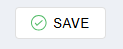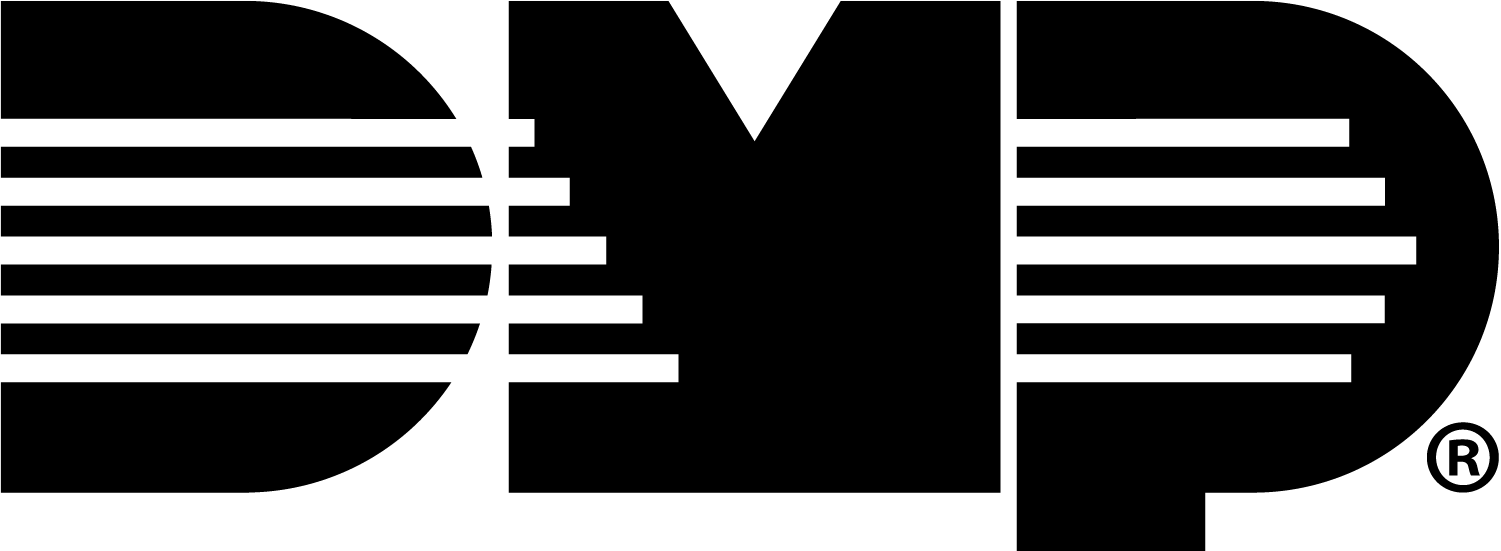Add Users to Multiple Systems
To share users across X1 sites and XR panels, the X1 Group you want to add the user to should already exist for the X1. The XR profile can already exist for the XR or it can be added from
For more information about creating a profile for an XR panel, refer to Create Profiles (XR).
To add users to multiple systems, complete the following steps:
Log in to VirtualKeypad.com and enter your user code.
At the top of the screen, select Admin to enter Virtual Keypad Admin to manage all your systems in one place.

Note: Virtual Keypad Admin is only available on VirtualKeypad.com.
Add a User
Go to Users, then select the Add icon to add a user.
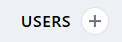
Enter the user’s Personal Information.
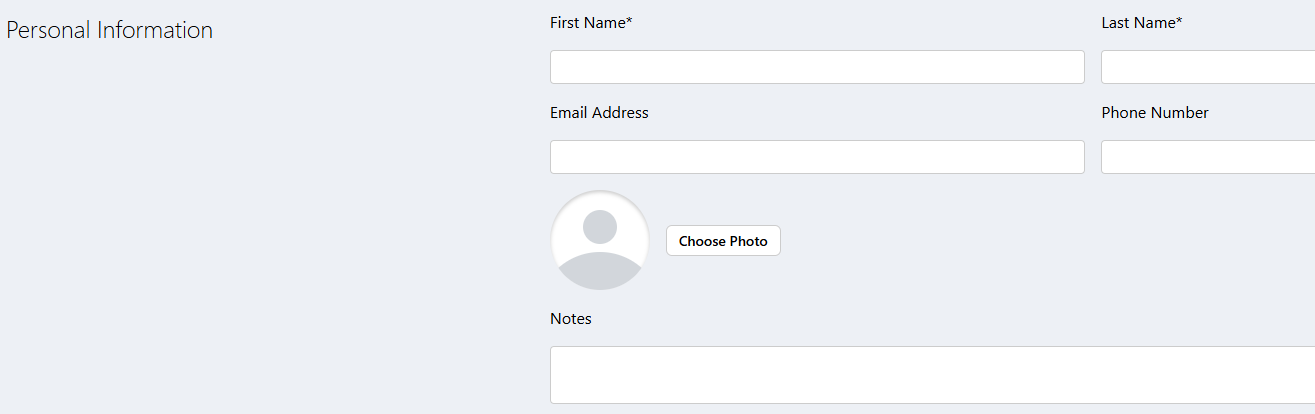
In User Codes & Credentials, complete one of the following steps:
Select By Admin Profiles to allow the user’s code to be added to any system that has the selected Profile, Group, or both.
Select By Systems to allow the user’s code to only be added to selected systems.
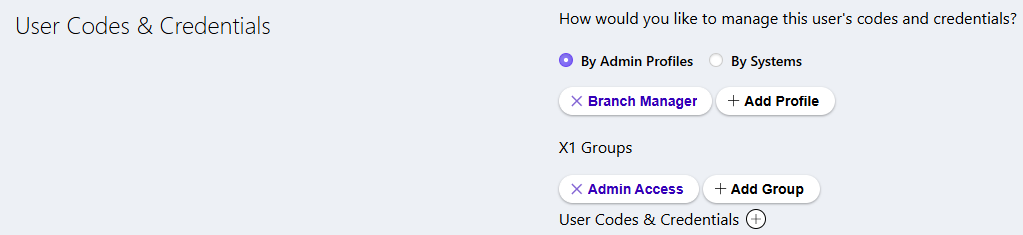
By Admin Profiles
.png?inst-v=f9eb212d-b54a-4630-838b-e46e085c424a)
By Systems
Assign a Credential for the user.
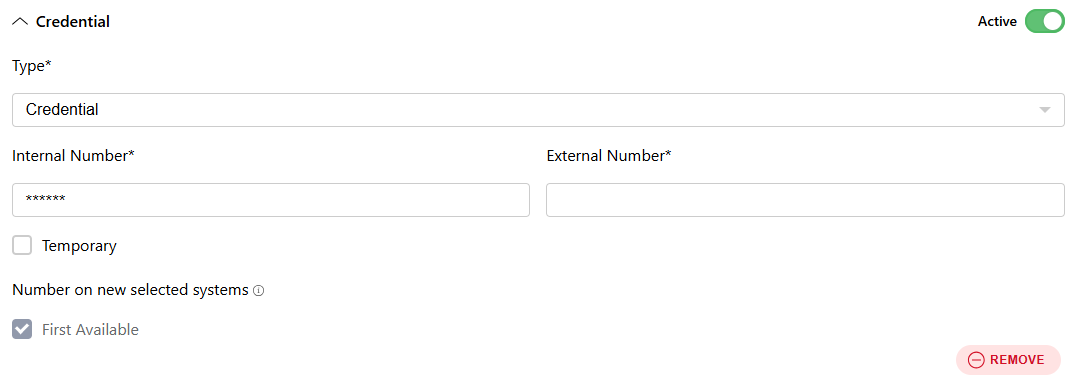
Configure additional settings as needed.
Select Save at the top of the screen.