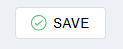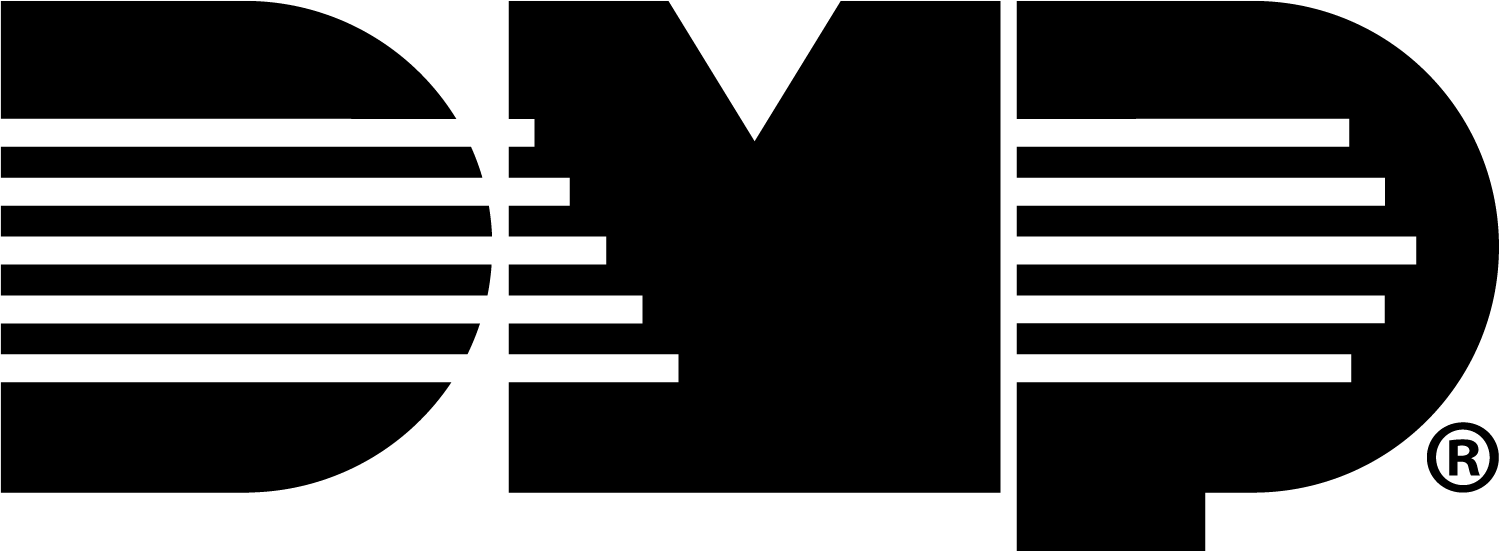Virtual Keypad (XR to XR)
For XR to XR communication, use Virtual Keypad to manage users and profiles across XR systems.
Create a Profile
Note: Prior to adding the profile to a user, ensure they are an app user on both XR panels. Refer to Add an App User.
To create a profile for an XR panel, complete the following steps:
Log in to VirtualKeypad.com and enter your user code.
Select Profiles, then select the Add icon to create a profile.
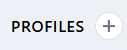
Give the Profile a name.
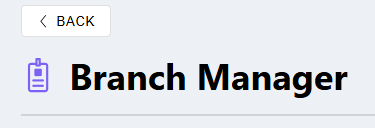
At Systems, select All System Groups to assign the profile to all systems within created groups. Select individual systems within each group. You can also use the search bar to find individual systems.
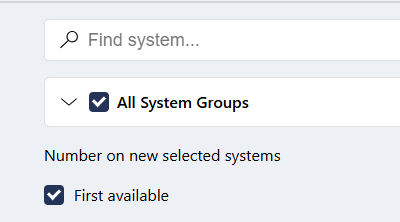
Configure Profile Options and other settings as needed.
At the top of the screen, select Save.
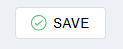
Add Users to Multiple Systems
To share users across multiple XR panels, the XR profile should already exist. For more information about creating a profile for an XR panel, refer to Create a Profile.
To add users to multiple systems, complete the following steps:
Log in to VirtualKeypad.com and enter your user code.
At the top of the screen, select Admin to enter Virtual Keypad Admin to manage all your systems in one place.

Note: Virtual Keypad Admin is only available on VirtualKeypad.com.
Go to Users, then select the Add icon to add a user.
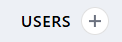
Enter the user’s Personal Information.
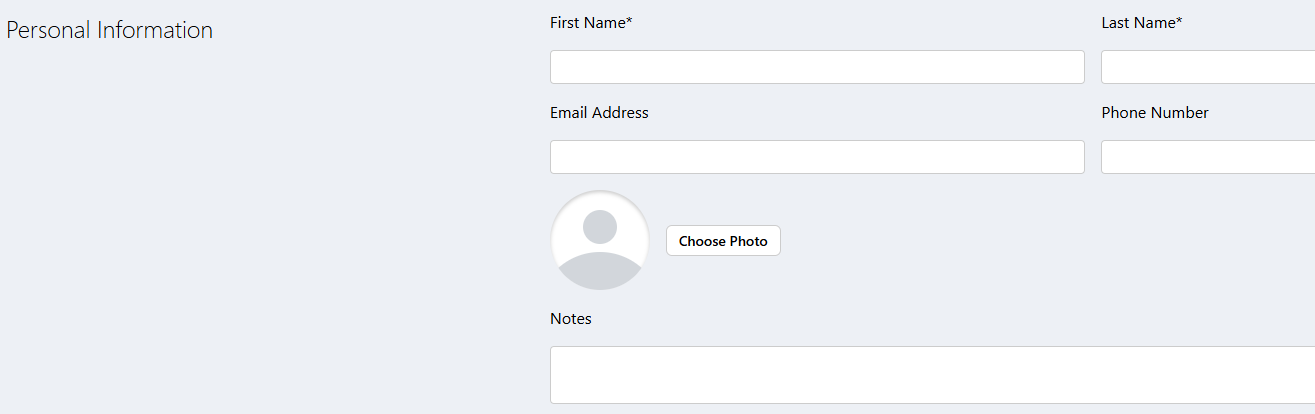
In User Codes & Credentials, complete one of the following steps:
Select By Admin Profiles to allow the user’s code to be added to any system that has the selected Profile.
Select By Systems to allow the user’s code to only be added to selected systems.

.png?inst-v=c5f9fe47-8d85-48de-afe3-a08fe266f210)
Assign a Credential for the user.
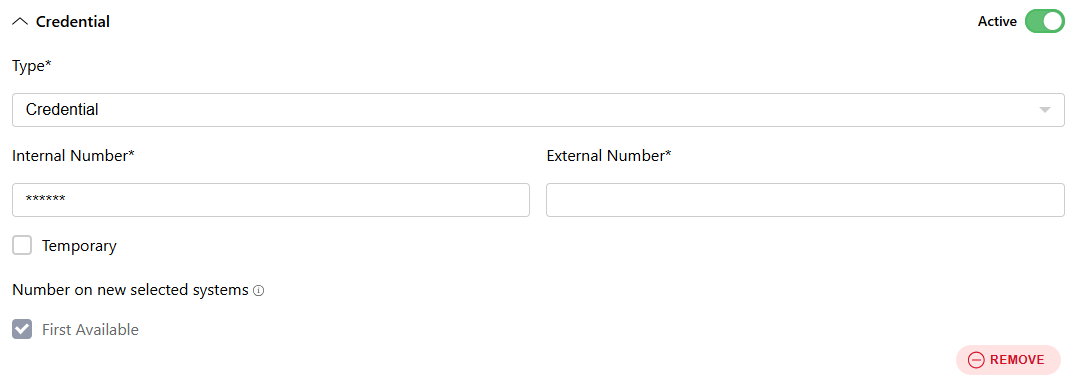
Configure additional settings as needed.
Select Save at the top of the screen.